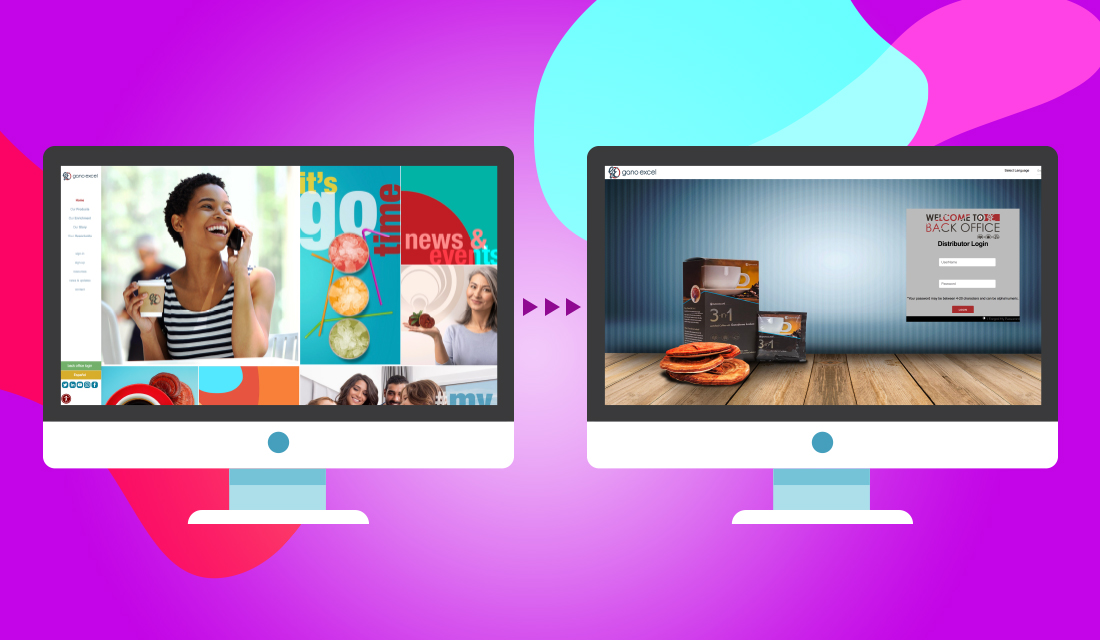- Go to us.ganoexcel.com. This is the most direct way to access your Back Office website. We recommend bookmarking this page so that you can return to it easily.
- Select your language. In the top right corner of the login page, you will see “Select Language” with a drop-down menu. At this time, we offer the Back Office in English or Spanish. Select the language that will make your navigation of this website easier.
- Now look below at the section called “Distributor Login.” Enter your Affiliate ID in the first (upper) box. Enter your password in the second (lower) box. Click the red button that says “Login.”
- Your password will be the one created when your sponsor enrolled you online, OR you may request a password by calling or texting Customer Service at (626) 338-8081. If you do not remember your password, you can reset it by clicking “Forgot My Password,” which appears below the red “Login” button. You will need to have your Affiliate ID and access to the email account that was entered when you enrolled. If you do not have both of these, please call or text Customer Service for assistance.
- For security purposes, if you received a temporary password from Customer Service or by email, we recommend that you change your password the next time you log into your Back Office.
How to Change Your Password
- To change your password, you will need to log into your account. If you do not remember your password, you can begin the process by clicking “Forgot My Password” on the Distributor Login page (us.ganoexcel.com).
Follow the instructions to receive a temporary password that will be sent to the email address associated with your account. You can also receive a temporary password by calling or texting Customer Service at (626) 338-8081.
- Once you have logged in to your Back Office, you will see a column of options listed on the left side of the screen. On this list is an option called “Me,” with an icon of a person inside a circle. Click on this icon.
- A new list will appear to the right. Near the top of this list is an option called “Change Password” with an icon of a key. Click on this option.
- Click on the first field that appears to the right of “Current Password,” and enter your current or temporary password.
- In the next field, enter a new password that is between 4 and 20 alphanumeric characters.
- In the last field, re-enter the same new password as the one you entered above. This password must match the one you entered previously to protect against any errors you may have made accidentally.
- When you have entered all of the information, click “Confirm,” to submit the form. You will receive a confirmation that your password has been changed successfully. Remember to use your new password the next time you log into the Back Office.